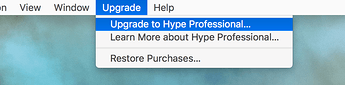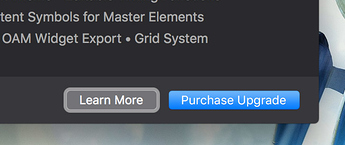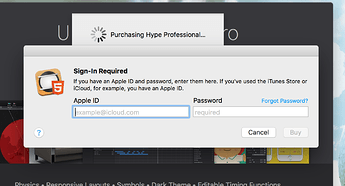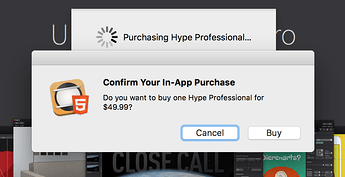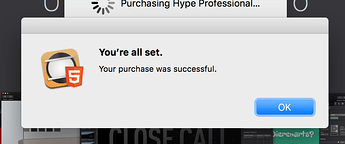Update: This appears fixed as of March 15, 2018. You can continue to use 'Upgrade > Restore Purchases’
Update #2: This appears to be broken again as of March 24th, 2020. It is probably related to If you are running Hype v4 you should follow the instructions on this post. Otherwise these instructions will still work with Hype v3 Professional.
We’ve received reports over the last few days that users of the Mac App Store version of Tumult Hype are having difficulty restoring their Hype Professional upgrade. This occurs after re-downloading from the App Store and within Hype choosing the Upgrade > Restore Purchases… menu item. Nothing happens, there is no error, and the restoration does not happen.
We’re currently investigating the cause but are hypothesizing it may be an issue in macOS 10.13.2 that was released on January 8, 2018.
The workaround is to go through the purchase flow for Hype Professional. You won’t be charged as long as you previously bought it. The steps are:
- Make sure you are logged into the Mac App Store with the account that originally purchased Hype by checking the App Store’s Store menu and finding Hype 3 in the Purchases tab.
- Choose the Upgrade > Upgrade to Hype Professional… menu item.
- Click the Purchase Upgrade button on the info window that appears.
- Enter your Apple ID credentials for your App Store account and then click Buy.
- Click Buy again to confirm the “purchase.” (don’t get scared, as long as you really did purchase you won’t be charged!)
- You’ll then see a dialog saying you already purchased it. Click OK. (note that Cancel seems to oddly be the default, so don’t hit return)
- You will see one last dialog; click OK again.
Now you will have restored your Hype Professional In-App Purchase.