Shared from a Hype user in Sweden:
The procedure I use to embed Hype 4 animations in a block on a Moodle site works like this:
- Turn on Editing in Moodle: Click on the "gear" icon to open the course settings and on the resulting drop-down list, select the Turn editing on menu option.
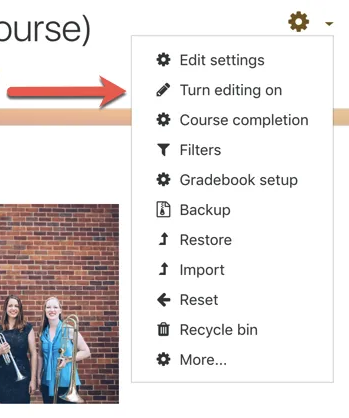
- Export your Tumult Hype document to the desktop.
- Make a zip Archive of the .html file and the hyperesources folder.
- Drag the Archive file over to the Moodle block you want the animation to appear in.
- Choose ‘Create File Resource’ when the dialog box comes up.
- Click on Edit Settings and choose ‘Unzip’.
- Give the animation a name (rather than ‘Archive’).
- Click on the set of files (.html file, hyperesources folder and archive file) and choose the ,html file to ’Set Main File’.
- Delete the archive/zip file (to tidy up the Moodle server).