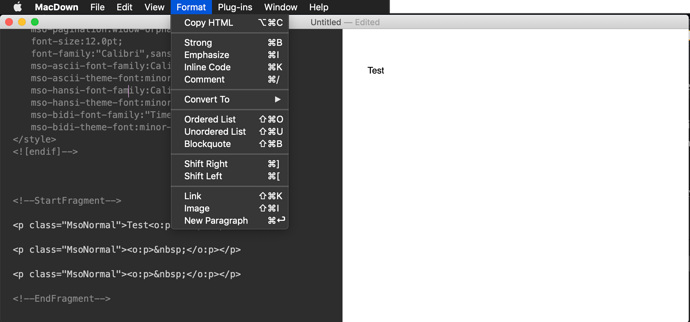Copying text from programs like Microsoft Word, a web browser, or virtually anywhere results in the ‘rich’ version of that text being copied into your clipboard. If you paste this text into Hype, all that text formatting is carried with it into your document. This can sometimes make it seem like the Typography inspector isn’t working when changing a font family or text color. If you peer into the copied text (by selecting Edit > Edit inner HTML), you’ll likely see an enormous amount of code before your actual content. If you copy a couple words in Microsoft Word and paste it into Hype, you would get 36KB of junk.
To avoid this, here’s how to quickly convert your rich text (copied from an app or website) into plain text:
- Open Textedit.app
- Press ⌘ + shift + t. This switches into ‘plain text’ mode.
- Paste your rich text into Textedit
- You now have regular plain text which you can paste into a Hype element and style within Hype.
Retaining formatting
If you want to retain formatting like bullets, HTML properties like Bold & Italic but want to clean up excess styles, consider using a tool like Macdown, which lets you copy random rich text and allows easy export into cleaner HTML. Select Format > Copy HTML to get clean code out:
Another tool for working with rich text is StackEdit.io, which lets you also export as HTML which can be inserted into a Hype element.