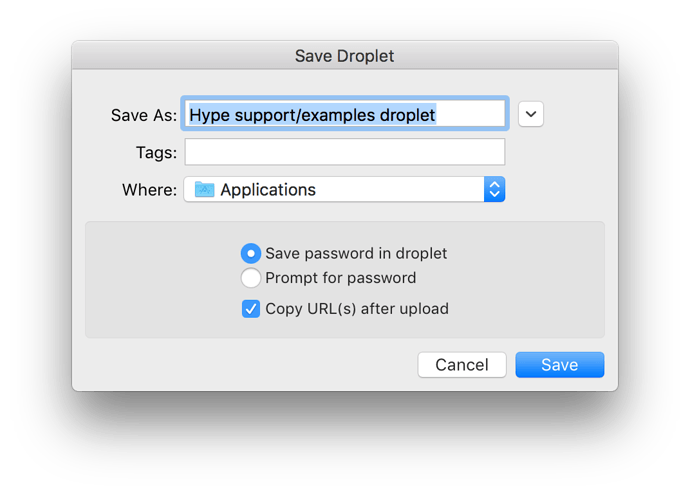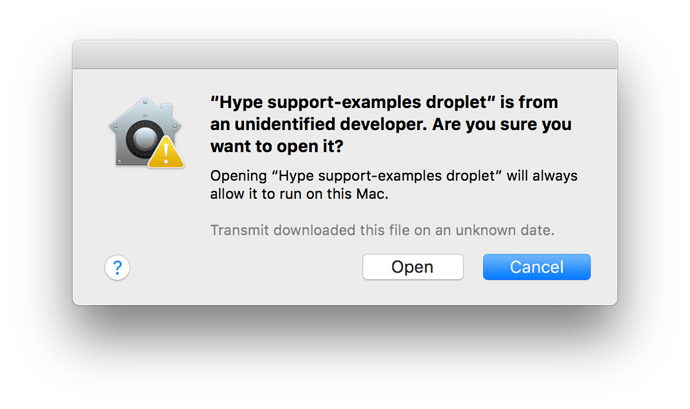This quick guide shows how to setup a Droplet with Transmit for easy Hype document uploaded.
Transmit is a powerful FTP client and we use it at Tumult extensively. When you create a ‘Favorite’ in Transmit, you can do some cool things like ‘Mount as a Disk’ or ‘Save as a Droplet’. This guide shows how to create a droplet for quickly getting your Hype Document on the web. If you’re just starting out understanding FTPs / servers, and how Hype document can be hosted, you might want to first read this post.
First, make a new Favorite in Transmit. Make sure you fill in:
- The ‘Root URL’ (This is the full web address of your site’s folder where you’ll be uploading). An example would be
http://example.com/hypedocuments/ - The ‘Path’, the folders on your server which resolve to the root URL above. This might be something like
public/hypedocumentsbased on the above example.
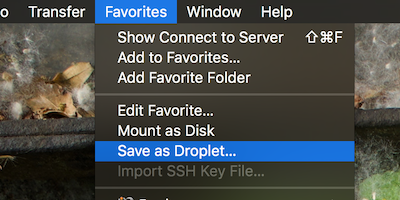
Saving your password will save you some time, but make sure you don’t share this with others:
Once you save it, find it in your Applications folder, ctrl + click on it, then click ‘Open’ in the menu. Next, click open in the dialog that appears.
Now, you can drag and drop it to your dock right next to your favorite app.
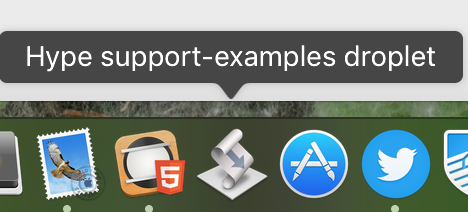
Dragging a Tumult Hype export onto this ‘Droplet’ copies the full URL of those uploads to your clipboard, so if you drag & drop test.html and test.hyperesources, then you would get these items copied:
http://example.com/test.html
http://example.com/test.hyperesources
If you re-export and drag and drop an item with the same name, Transmit will ask you if you want to replace it. (This makes merging files quick & easy, so no big videos need to be uploaded twice if they haven’t been modified).