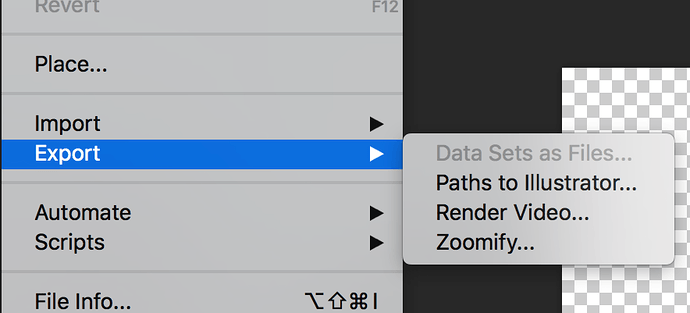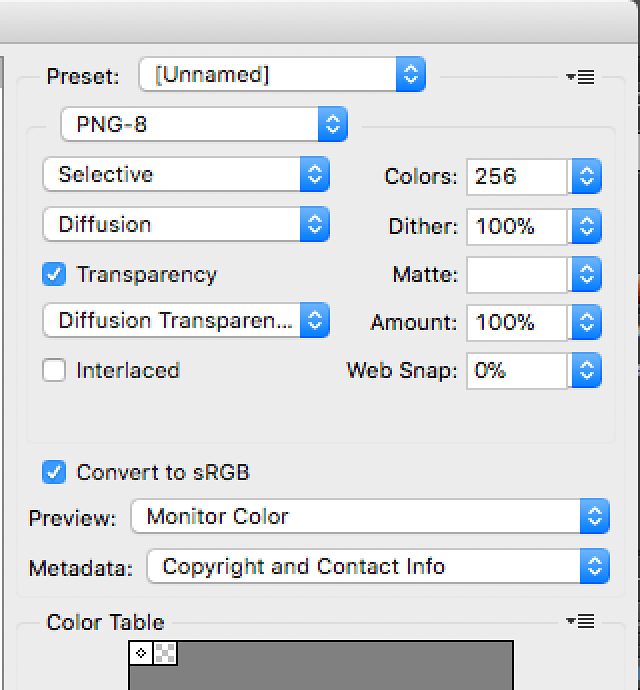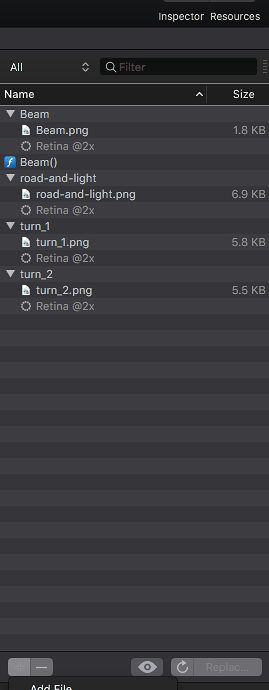Hello, How to get the same effect of the beams been transparent and see the road markings in the picture below? the image from photoshop is transparent but when added to Hype it is not.
Any help is more than welcome.
RoadBeam.hype.zip (48.0 KB)
When I opened your “beam.png” in Photoshop the actual lights were opaque - there was not a graduated fading transparency (just the “non-light” area was transparent). The attached file is a quickie demo: the beams fade to transparent, but they are not brighter where they overlap.
RoadBeam-trans.hype.zip (44.1 KB)
In Photoshop: Try “File menu > Export > Export As…” where You can explicitly set the PNG file to have transparency (upper right corner with PNG selected as export format).
Also, make sure You do not have the “Automatically optimize when exporting” box checked for this file (“Resources” panel at bottom); otherwise Hype might turn it into a JPEG on export and the transparency will be lost.
@JimScott , Hi thanks for your time, I tried but there is not Export As… in Export menu, there is Save as… menu but does not save with transparency.
I am using CS6 for Mac.
I understand this is not related to Hype anymore, but I can not replicate your picture. 
I still have CS6. Your original image “beam.png” (from your first post) is showing up in “Indexed Color” mode - though it is on a layer.
So I tried this in Photoshop:
“Image menu > Mode > RGB Color > 8 Bits/Channel”
I then erased some of the headlight with a soft eraser brush as a quick test, and saved.
The above method worked in Hype’s “Preview” mode.
@JimScott Hi sorry for the delay wasn’t at home, I can not replicate as you did, in my photoshop is showing 8bits/Chanel, but I can not export, the only way is to save for web, then opens a window with some options, I tried all of them but only get a transparency granulated nothing like yours smooth transparency.
The only thing I could not make it was to uncheckbox for optimize as I don’t have this option in my resource panel, I am using Hype 3 and according to documentation if the image is png and has a transparency Hype 3 automatically saves as png transparency when import. 
Once You have set the layered image (i.e. no background) to “RGB Color > 8 Bits/Channel” you just need to Save the image.
Thank you Jim, I could not replicate the saving the picture in photoshop, but this is another issue, the problem with Hype you solved. Thanks a lot for your time