Hi Jay!
You can create an audio track waveform visual in Hype for your animation~lip sync needs.
Hype Demo Project: JayDemo.zip (386.6 KB)
Steps for syncing an existing audio track into Hype:
1) Using “QuickTime 10” I did a Screen Recording of my audio editor playing the track.
2) Trimmed mouse movements that were part of setting up the Screen Recording - leaving just the portion where the audio is actually playing.
3) Save this QT file (named “JaySnd3.mov” in the Demo) and import into Hype. We don’t care this is a “.mov” file because it is just used for reference in the lip syncing.
In the image below we are looking at a Screen Capture from the Hype Interface showing the matchup between the QT file “JaySnd3” and Hype’s timeline.
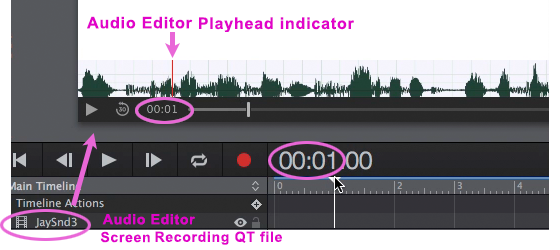
_A screen recording in the Hype app showing the sync between the timeline & the audio track:_