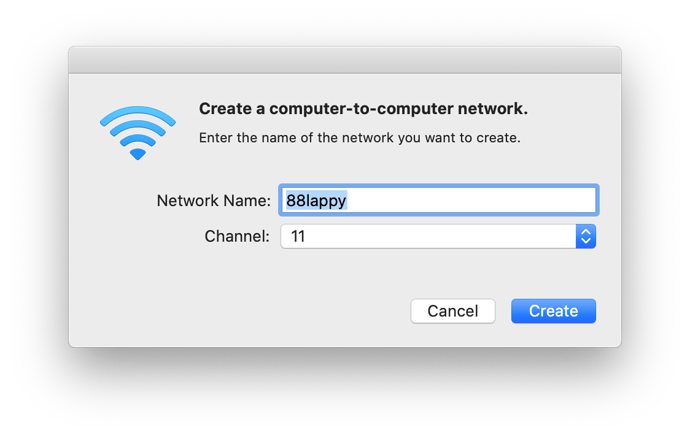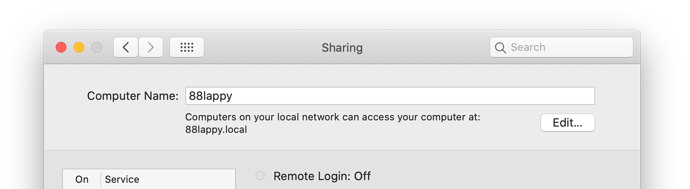Here's how to share a Hype document with any number of devices without Internet access. All you'll need is a Mac with WIFI. (This is if you don't want to temporarily test using Hype Reflect)
It is also a useful method for sharing large files in a classroom environment (like a large Epub or iBook) with multiple students to bypass slow local internet.
We're going to create a wireless network, run a server on our computer, and then have others connect to our server.
Create an Ad Hoc Network
We'll first create an Ad Hoc wireless network. This is going to be a wireless network that your Mac will broadcast. Any devices that join this network can load content from your computer if you create a server and listen for those requests.
Click the Wifi icon at the top menu bar, and select 'Create Network...'
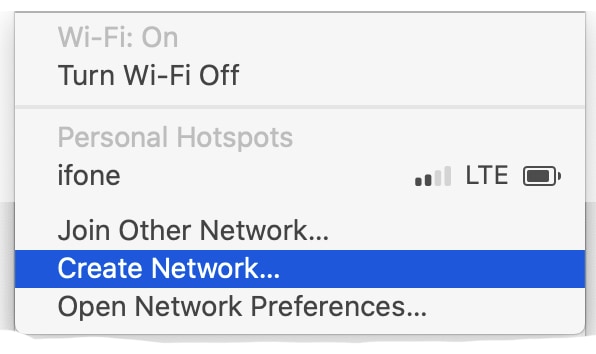
Choose a network name that is easy to type:
Now let's create a server so that if anyone joins your wifi network and visits your machines address, they will be able to load HTML content from you machine.
Create a Server
Let's assume you want to make a folder called document on your desktop available (Located in ~/Desktop/document)
Open Terminal, and paste this command:
What this does is changes to your Desktop/document folder (inside of your user directory). Opens the page where your server will be loaded in your default browser, and then starts a server. You'll need to refresh your browser to see what is being served. SimpleHTTPServer is built into all Macs because it comes with Python.
Discover your Machine's .local address
Now that you have a server running, you need to know how to share the URL of that page with others. Visit the 'Sharing' settings in System Preferences, and make a note of your computer name. For me, it is 88lappy. If your computer name has spaces in it or is hard to type, change it to something shorter.
So the URL I want to share with others, is http://88lappy.local
Once they join my ad hoc network and visit the http://88lappy.local URL, they'll see the contents of my document folder on my desktop and can load anything from there.
Sharing your Server:
To create a scannable QR code for others to quickly load your new host, unzip this folder into your directory and load index.html
qr.zip (57.9 KB)
This is a very simple QR code generator that others can point their phone cameras at to quickly join your new server: