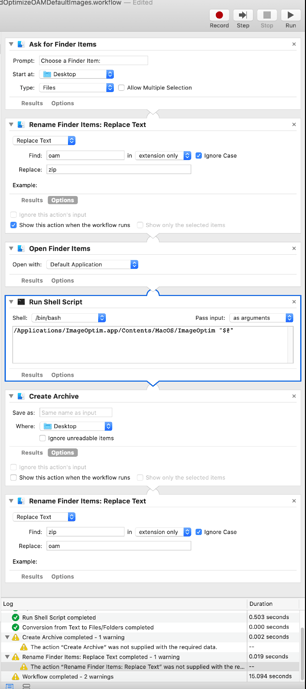Not sure why a generated image is larger than the same image generated by previous versions of Hype. Sometimes the underlying image generation tools that come with Mac OS change which can result in different file sizes.
@jonathan made an automator workflow for deleting the unnecessary images from WDGT files and optimizing the Default.png file: iBooks widgets - reducing size of Default.png files in package -- this can likely be adapted for use with the OAM format. Maybe someone with better Automator chops can figure out how to do these steps:
- Rename the oam to zip
- Unzip the that file
- Optimize images in the resulting folder with Imageoptim
- Rezip that folder
- Rename as OAM
Here's what I have so far:
RemoveAndOptimizeOAMDefaultImages.workflow.zip (217.1 KB)
The manual method would just be to rename the .oam file to zip, unzip that file, drag the resulting folder into Imageoptim, and then reverse the process. (Zip the folder, and rename the zip to an oam file. )
If you install this ImageOptim service, you could right click on any folder to run all images through imageoptim which should automate at least the image optimization step. (This requires you first install https://imageoptim.com/mac )