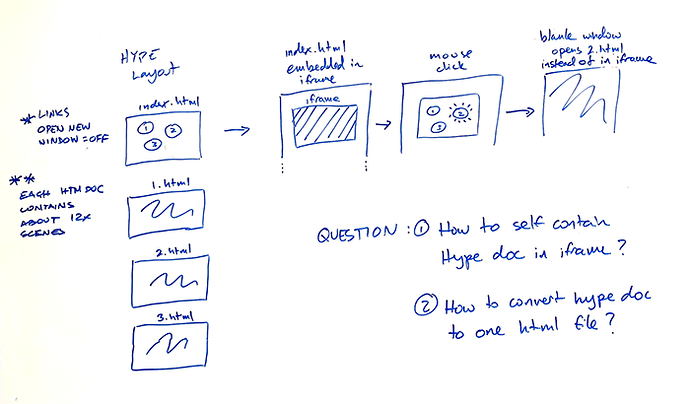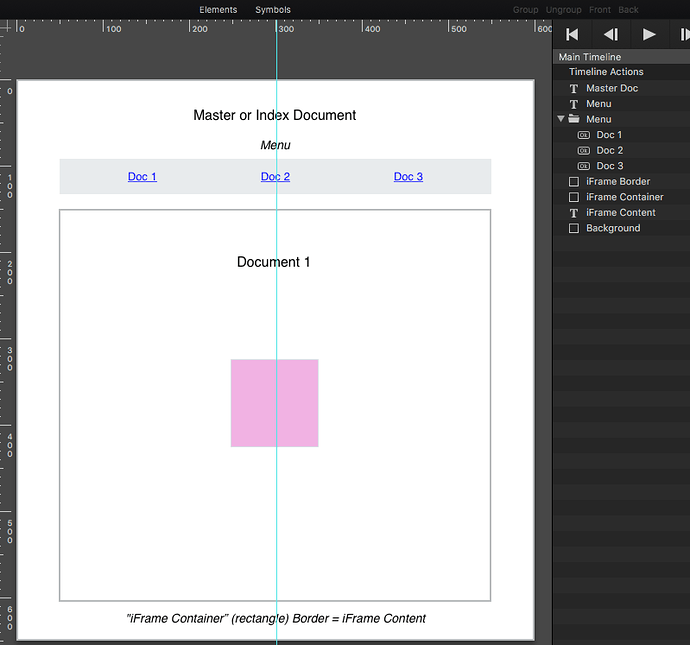Hi Silvio!
Here is an example translated in full to a Hype based set-up instead of the example on my initial post that featured a Dreamweaver “master” page with Hype documents loaded into an iFrame.
Overview - The User Experience
The code in the innerHTML of the “iFrame Container” rectangle (iFrame) element automatically loads the desired page into itself when the master page opens.
Clicking on a menu item (button) loads the specified URL in the button’s innerHTML into the “iFrame Container”.
Hype Project File : iFrame_Demo Project_JHSv1.zip (352.5 KB)
========================
Intro
The model for this Demo is a “master” (or index) file that acts as the container into which other HTML pages (Hype projects) load into an iFrame on this master page. A Hype project HTML page could have of course many scenes it. Only one scene per HTML Hype project is shown in this Demo .
In the enclosed archive (“iFrame_Demo Project_JHSv1.zip”) there are four Hype Documents & a folder.
Three of the four Hype documents are the sample (dummy) Hype files for uploading remotely (e.g. “iFrame_Demo_Doc1.hype”).
The fourth Hype file is - as its names implies (“iFrame_Demo_Master.hype”) - the master document where all the work is done.
The folder (“iFrame_Demo_Files”) contains the exported example HTML files of the sample dummy files plus the corresponding “.hyperesources” folders.
I have already uploaded these dummy files and “.hyperesources” folders to my server.
They are included here for You to examine. You do not need to do anything with them.
=========================
The “Master” Hype document
When You open the file “iFrame_Demo_Master.hype” You will see a bare bones set-up:
A menubar with (3) links and a rectangle element (“iFrame Container”) that will act as an iFrame (no HTML Widgets used in this demo).
The rectangle has the following code in its innerHTML:
<iframe src="http://wddtrialdemos.businesscatalyst.com/iFrame_Demo_Files/iFrame_Demo_Doc1.html" name="iframe_a" width="500" height="450"></iframe>
Note this code contains the absolute pathway to my server - substitute your own URL here.
This code loads “iFrame_Demo_Doc1.html” as the default when the page opens, which will use your specified URL instead.
The code in the innerHTML of the “iFrame Container” rectangle (iFrame) element automatically loads the desired page into itself when the page opens.
Clicking on a menu item (button) loads the specified URL in the button’s innerHTML into the “iFrame Container”.
The menubar’s three selections (buttons) have a variation of the following code in their innerHTML:
<a href="http://wddtrialdemos.businesscatalyst.com/iFrame_Demo_Files/iFrame_Demo_Doc2.html" target="iframe_a">Doc 2</a>
The text “title” of each button is set up as an anchor (anchor tag).