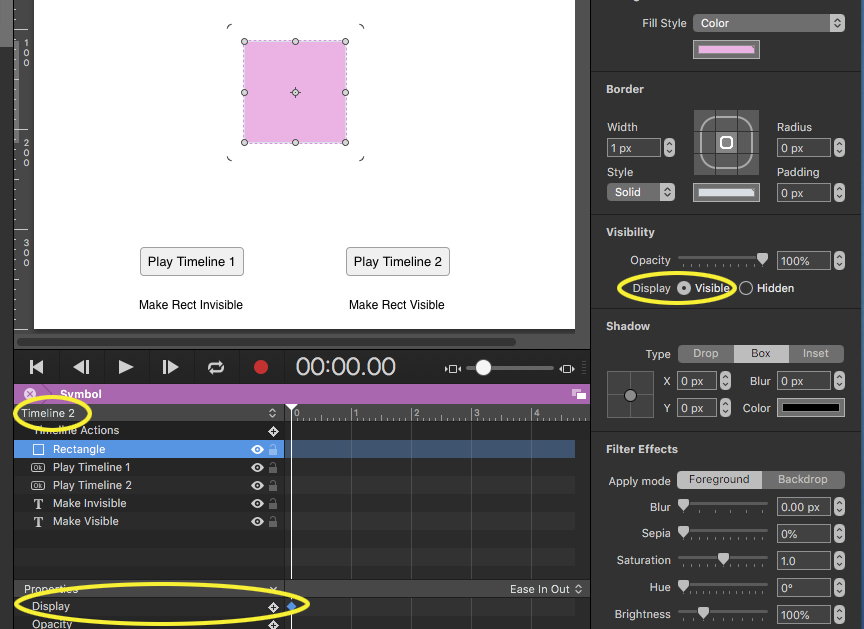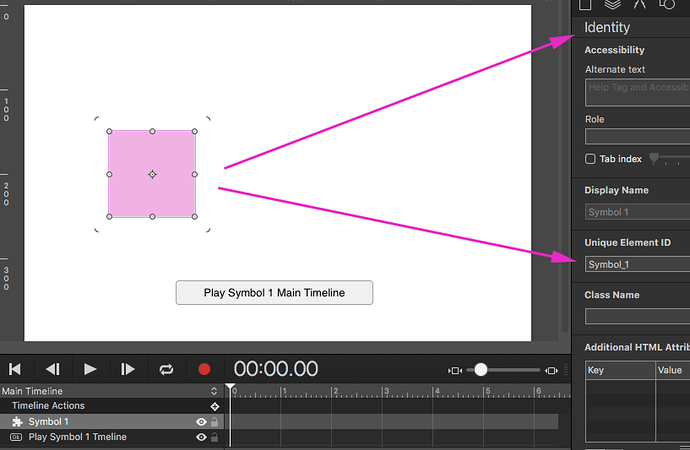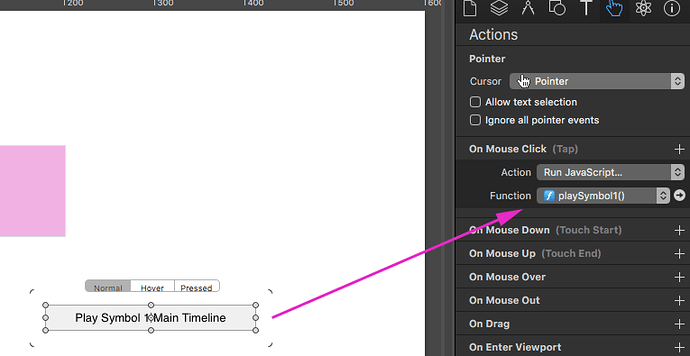Mhhh…the documentation says that each symbol can have different timelines. On each timeline the same objects can behave differently so that they can be controlled by an external button.
However, I don’t understand if the “hidden/visible” object option also works in the same way. In theory, if I set the object as hidden, for example, on timeline 1 and set it as visible on timeline 2, it should have two different behaviors:
in timeline 1 = hidden
in timeline 2 = visible
Right?
Or does this only apply to the object properties that are animated on the timeline?
Thank you
You can use timelines in a Symbol just as with the timelines in a Scene.
You can use the “Display” (hidden/visible) property in Hype’s API in Symbols whether or not an element is currently animated.
Here’s a Demo using a Symbol with (2) timelines and separate buttons that trigger each timeline:
Symbol Timelines Demo.hype_JHSv1.zip (16.7 KB)
Thank you, Jim, for your intervention.
My question, however, was not about timeline control but whether the “hidden/visible” option on Hype (look at the screenshot), is configurable differently based on the timelines created within the same symbol.
I do not see a screen shot… but there are two timelines in the same Symbol in the Demo of my first post. The “Display” property for each timeline is set differently - one visible and one hidden - for the same Rectangle element… if I am still not understanding your question maybe someone else can offer a better explanation. 
Timeline 1 (Rectangle Hidden)
Timeline 2 (Rectangle Visible)
Sorry, I didn’t put the screenshot in my previous post.
Excuse me, I didn’t put the screenshot in my previous post (but it’s the same picture
I’m also sorry for writing that you didn’t understand. My English isn’t good and it slipped my mind that your post responded perfectly to my doubts. I’m sorry again.
Well, then I have a problem with my Hype because I set the two conditions differently on the two timelines and it doesn’t work as it should. In Italy it’s now 2.11 AM so it’s too late to upload a video with my problem. I’ll do it tomorrow morning hoping it’s a distraction problem…
Thank you!
Looking forward to your post!
p.s. I’m in California so there will be at least a 9 hour lag in my response - possibly someone may offer guidance sooner.
p.p.s I was in the Dolomites in Italy this last summer - what a mind blower!
One of the places I stayed was at the two story “Rifugio Lagazuoi” 2752 m; 9,028 ft. (image center).
Click to view the larger size for the best view.
No problem JimScott, I don’t need immediate answers! 
Yes, the Dolomites are a great sight and Italy is very beautiful both north and south. Ever been to Sicily? It’s wonderful!
But for the kind of culture I have developed in my life and especially for the kind of work I do (generalist of audiovisual and multimedia communication) I think my favourite place should be the United States. It seems a paradox, but for us creatives in Italy there isn’t much place…and we have to recycle ourselves in something else. Are you in California? I envy you!
Tomorrow I’m going to pose my problem. Night, Scott.
Scotty beam me up! 
The main thing to note is that aside from the drawing on the timeline view, there’s not actually anything special about the display visible/hidden property. Timelines don’t hold state, they are a a stream of animations - and animations must have a start and end keyframe to run properly. So to this end, to get the hidden/visible to properly work with multiple timelines, you will need to have animations that have two keyframes to go from one state to the other.
(I’d actually like to change this behavior a bit in a future version since it isn’t the most clear for this property!)
Also the same “property ownership” rules apply that other timelines can come along and if they modify the property than they will revoke a different timeline from making changes on that property.
Okay, now I understand why it wasn’t working for me. I was trying to control the visibility of an object not with an animation inside a timeline but with the “hidden/visible” buttons on the Hype interface. Thanks for the explanation!
However, there is always something not very intuitive in controlling the various timelines, at least I have this impression and I have to be honest I have difficulties to move easily in all this. Maybe I haven't really understood how it works yet.
In the meantime I don't understand why, if I fiddle with the various settings on visibility in the various timelines, it seems to me that some objects behave on their own. In the sense that I have the impression that sometimes some objects set themselves in visible or hidden mode even if I had set something different. I'm probably getting lost in creating the various menus...
I'm going to make a video and publish it.
But then why do you have to make twisted turns to check the timeline inside a symbol? Wouldn't it be better to point directly to the timeline of a symbol without having to create a "personalized behavior" first? I find that too twisted a workflow.
Just point to the timeline you need as a symbolname.nametimeline
So if I have a button from the main timeline, just go to the triggers and select the timeline from the event list that would appear with something like this:
CHOOSE THE TIMELINE TO CONTROL
main timeline
mySymbol.active (<- symbol + symbol specific timeline)
mySymbol.aferma (<- symbol + symbol specific timeline)
otherSymbol.close (<- symbol + symbol specific timeline)
and so on...
Here video. This menu don’t work like it should be…
Sorry but I am not understanding the video. It would be good to see the actual Hype Project accompanied by an explanation of how the menu should be working. The Forum has a limit of 3MB for an upload. So if your project is larger than this just show the part that is the problem.
========================================
Separately...
Wouldn’t it be better to point directly to the timeline of a symbol without having to create a “personalized behavior” first? I find that too twisted a workflow.
Just point to the timeline you need as a symbolname.nametimeline
So if I have a button from the main timeline, just go to the triggers and select the timeline from the event list that would appear with something like this:
You can do this - if I understand your request (though "Custom Behaviors" are very valuable).
Please see my Hype project Demo PlaySymbol_JHSv1.hype.zip (14.4 KB)
that shows the final result of the following steps...
Step 1 - Give the Symbol an ID (in the "Identity Inspector")
Step 2 - Create a new JavaScript function "playSymbol1".
Note: You create the new function first in the "Actions Inspector" then name it in the JavaScript editor. The default name is "untitledFunction".
Step 3 - Using Hype's "Application Programming Interface" (API) select the following snippet of code and change the "id" placeholder name to the name of our Symbol ("Symbol_1") that we named in "Step 1". The variable "symbolInstance" is now holding this value.
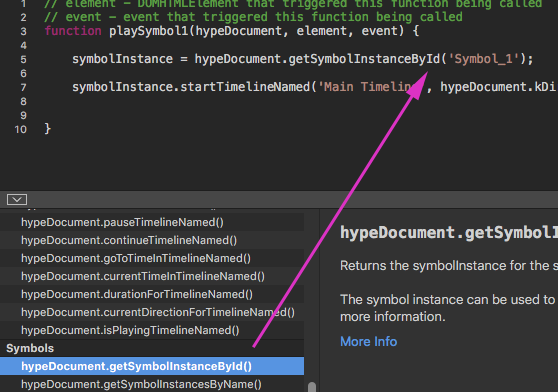
Step 4 This snippet of code starts the "Symbol_1" (i.e. symbolInstance) timeline directly with a button click assigned to the button "Play Symbol 1 Main Timeline" that we created in "Step 2".
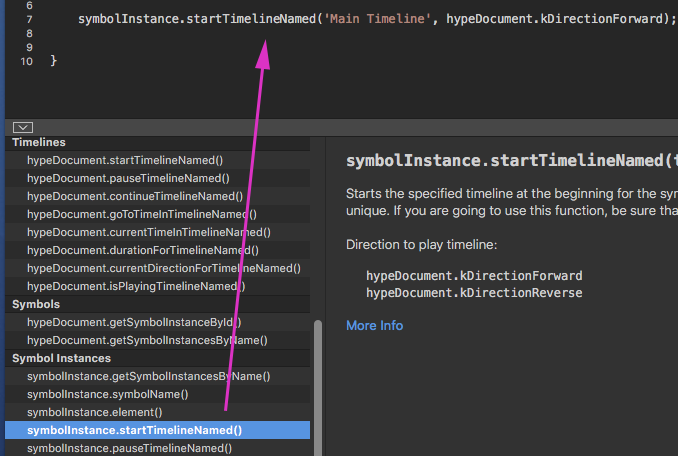
When running an export, the values are based on animations run from timelines. However in the scene editor, we can't know what timelines may have run before and affected certain values. Therefore the "basis" for displaying properties unanimated on the current timeline is the playhead position on the Main Timeline. That might explain some of what you are seeing?
I won't say that the UI for controlling symbols can't be improved, but there's certain area where a "loose" messaging can be advantageous. Typically if you only have one instance of a symbol ever, then it may be worth considering if you should use symbols at all, since you can use grouping and multiple timelines to more easily control the objects.
In the meantime, best wishes to all users of this group for these holidays.
You're right. I have yet to realize that Hype's core lies in the timeline and not in the objects. I thought by enabling or disabling the "hidden/visible" parameters on the Hype interface these were recorded somehow. Instead the key to understanding the whole thing is to work with the parameters inside the timeline. The basic ambiguity for those who start with Hype are those "hidden/visible" parameters on the interface that make you believe that you can turn an item off/on by "recording" its state directly from there. And I have to tell you that sometimes it seems to work.
That's true, but I think that a direct pointing to symbols may be, logically I mean, easier to manage.
Of course I'm always talking about adding and not removing. Could the two ways of managing symbol timelines coexist?
Thank you so much for your explanations.
The video has been uploaded to my OneDrive to overcome the 3MB problem. You shouldn’t have any trouble watching it all. Anyway, I just wanted to show you how the menu appearance was not so clean/clear.
I solved it anyway.
On the symbols, you got it right: I want to point directly to the timeline of a symbol. Excuse me but I’m not very good with English and I help myself with a translator hoping that he can translate what I would like to say. Your explanation is very clear but let’s go back to a very beaten point on this topic in this forum (I opened a special post) where I point out that there is too much to play with Javascript and not everyone is good at handling Javascript code.
I understand your mini-tutorial but I’m of the opinion that some things should be handled visually. Why do I have to write code to point directly to a symbol when I could do it by clicking a couple of options like now?
Anyway, thanks for the explanations! I’ll have to start saving these pieces of code for future use even though, I repeat, I don’t think it’s the best way to work for a designer to create interactions…
Yes - I think there can be a place for more direct manipulation. Getting feedback like yours is useful to know where there might be pain points that can be improved.