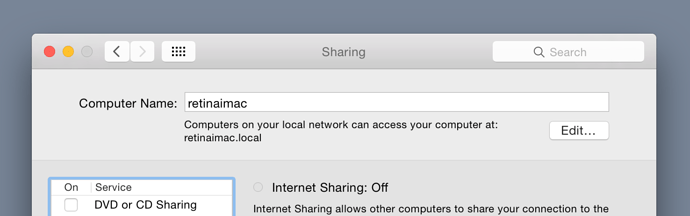To test your Typekit fonts when previewing either on your computer (locally) or in Hype Reflect (over your WIFI network), you’ll need to first ask permission from Typekit by adjusting the Kit Settings.
First, look in the Sharing settings on your mac and copy your shared computer name:
With the above computer name, you would insert the following in Typekit’s Kit Settings:
retinaimac.local, localhost
When previewing in Hype Reflect, the URL looks something like this:
retinamac.local.:50404/preview/48497505-B932-462A-BEC4-65BADBFE1E57-3141-0000005141F6B353/index.html
When previewing straight from Tumult Hype, your URL will be similar to:
http://127.0.0.1:50404/preview/48497505-B932-462A-BEC4-65BADBFE1E57-3141-0000005141F6B353/index.html
So if you’re not concerned about Hype Reflect, you’ll only need to include localhost in your approved domains. If you preview from a different computer, you’ll need to add additional computer names.