This post is automatically sent to new users, but if you'd like a refresher on how the forums work, read below:
Resources for Learning Tumult Hype and Whisk
Keep scrolling
There are no next page buttons or page numbers – to read more, just keep scrolling down!
As new posts come in, they will appear automatically.
Where am I?
-
For search, your user page, or the menu, use the icon buttons at the upper right.
-
While reading a topic, move back to the top ↑ by clicking the topic title. Click the green progress bar at the bottom right to see full navigation controls, or use the home and end keys.
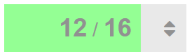
-
The topic title will always take you to your next unread post. Use the last activity time to quickly jump to the first or last post in a topic.
How do I reply?
-
To reply to the overall topic, use the Reply button
 at the very bottom of the page.
at the very bottom of the page. -
To reply to a specific post, use the Reply button
 on that post.
on that post. -
To take the conversation in a different direction, but keep them linked together, use Reply as New Topic
 to the right of the post.
to the right of the post.
To quote someone in your reply, select the text you wish to quote, then press any Reply button.

(To quote an entire post, use the Import Quote button on the editor toolbar.)
To mention someone's name in your reply, start typing @ and an autocompleter will pop up.
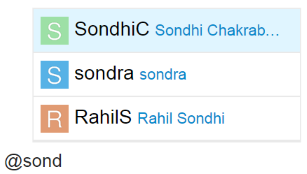
What else can I do?
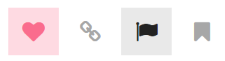
To let someone know that you enjoyed their post, use the like button at the bottom of the post. If you see a problem with a post, don't hesitate to use the flag button and privately let them, or our staff, know about it.
You can also share a link to a post, or bookmark a post for later reference on your user page.
For standard Emoji, just start typing : or the traditional smileys :) 
Images & Code?
To include an image, drag it into your reply window. It's easy!
To post a single line of code, indent the first line with a single tab:
<iframe src="http://site.com/document.html" height="250" width="250" style="border:none;" frameborder="0" scrolling="no" seamless></iframe>
For multiple lines of code start the code block with four ` characters (the key below the escape button).
<iframe src="http://site.com/document.html" height="250" width="250" style="border:none;" frameborder="0" scrolling="no" seamless></iframe>
Who is talking to me?
When someone replies to your post, quotes your post, or mentions your @username, a number will appear over a conversation button at the top right of the page. Use it see who's talking to you, and where.
You will get email notifications of direct replies (and private messages) if you are not present on the site when they arrive.
When are conversations new?
By default all conversations less than two days old are considered new, and any conversation you've participated in will automatically be tracked. You will see the blue new and number indicators next to these topics:
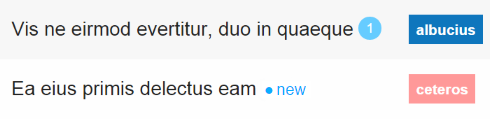
You can change the individual notification state of a topic via the control at the bottom of the topic (this can also be set per category). To change how you track topics, or the definition of new, see your user preferences.
Passwords?
To set your password, click on your user icon at the top right corner, click on 'Profile', then 'Send Password Rest Email'.
Why can't I do certain things?
New users are somewhat limited for safety reasons. As you participate here, you'll gain the trust of the community, become a full citizen, and those limitations will automatically be removed. At a high enough trust level, you'll gain even more abilities to help us manage our community together.
Advanced Tips
The Sitepoint forums (which also runs on Discourse) has a great cheat sheet for this forum system. Check it out here.