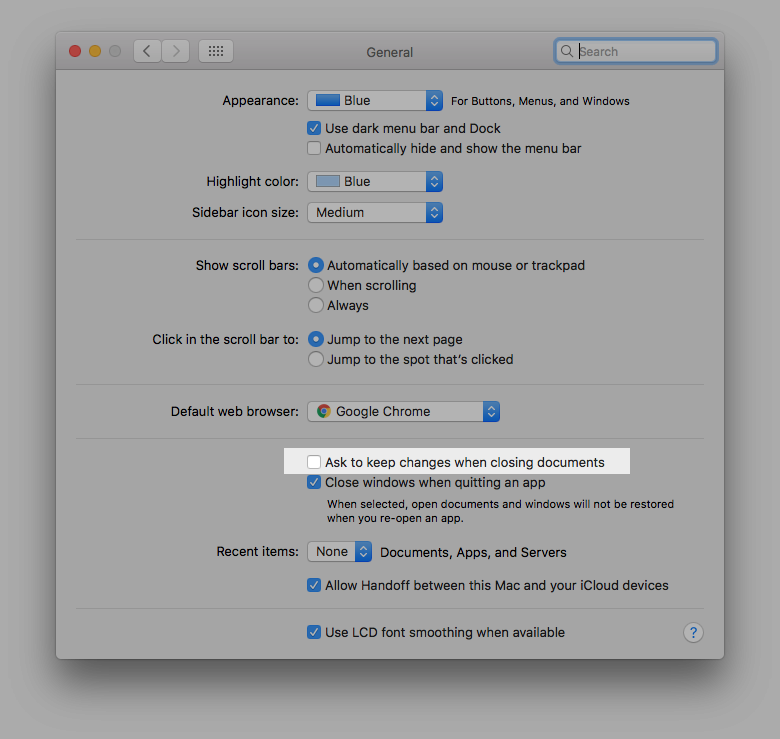Hi Michael,
Because Hype relies on OS X’s standard “document” behavior, Hype’s document autosaving and versioning is actually controlled by OS X itself. Apple has some documentation on this feature for Yosemite at http://support.apple.com/kb/PH18862.
In your case, you may want to open your document and choose File > Revert To > Browse All Versions. This should enter a version browser where all of your older document versions can be previewed and, if desired, restored. Hopefully the original copy of your document is still available and can be restored!
Also, you can also disable the “autosave when closing” feature system wide by following these steps:
- Open System Preferences, found under the Apple menu.
- Open the General pref pane.
- Enable “Ask to keep changes when closing documents”.
You may also want to enable the “Close windows when quitting an app” so that you’re prompted to review and save or discard changes for all open documents when quitting an app.
Be aware: both of those settings affect many apps on the system other than Hype, such as TextEdit, Keynote, Pages, and any other apps that rely on OS X’s document infrastructure.
Check the box shown in the screenshot below to disable Autosave: