It looks like you're hitting this issue: Organized Asset Export Script to put resources in image/ media/ and js/ folders - #8 by jonathan
To work around, we need to use /media/ in your custom audio elements.
- Ctrl + Click on your .hype document
- Click 'Show package contents'
- Open the Data.plist file in Xcode
- Select find / replace, and look for:
${resourcesFolderName}/and we want to replace with${resourcesFolderName}/media/ - When previewing, select this dropdown, so the preview continues to use this new scheme:
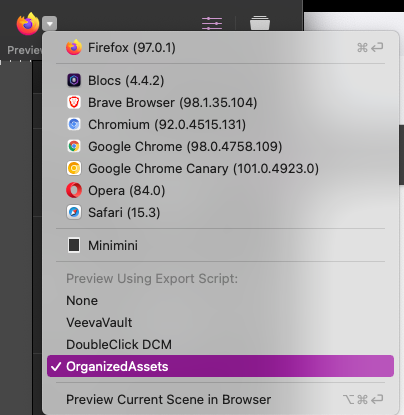
(also replying to your message with a fix)