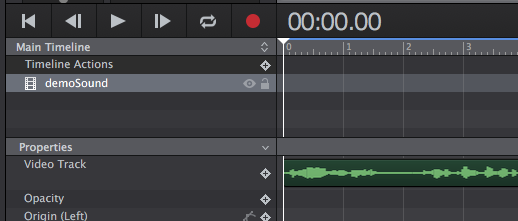@David6816 @stephen and All!
In addition to getting the sound to play in the Hype environment (i.e. no Preview required) I have found a way to include the sound’s waveform as well. The process is tad kludgey but with a minimum of practice the whole procedure takes roughly a minute to perform for a given soundtrack, whatever its length. The benefit of having the waveform visible in extended tracks (along with hearing the sound) is it allows the animator to visualize where the inflections are in the track, making syncing other elements far easier~precise without have to trial & error in the Preview.
This procedure though requires a time based editor such as QuickTime 7 Pro (QT7). A frame based editor will not work, unless it allows a spec of seconds per frame, as opposed to the typical parameter of frames per second. Frames per second will create a series of images of the sound wave form across the sound’s timeline instead of one single long continuous image, which is what is needed.
- Open the soundtrack in an editor that can display its waveform.
- Take a screen shot of the waveform using the marquee method of selecting a specific
area (Cmd-Shift-4). - Open both the soundtrack & the waveform screenshot files in QT7.
- Copy the screenshot QT7 file & paste into the soundtrack QT7 file using the “Add Selection
& Scale” option. - Save the soundtrack QT7 file as a video based codec - .mp4 or .mov will do.
Note: The “Scale” in “Add Selection & Scale” references a temporal parameter not pixel dimensions. You are scaling the waveform screen shot to the timeline of the sound.
When You bring this file into Hype You can move it anywhere on the Timeline along with the matching waveform. Please see attachment below.