If sometime you try to open Hype document and see the Error “Unable to open file. The file cannot be opened because it may be corrupt. Please restore from backup”
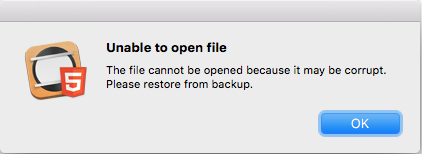
If you don’t have backup follow the steps to fix the Hype Document:
-
Right click on Hype document and click “Show package contents”
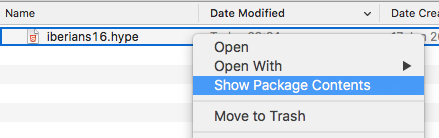
-
You should see 2 folders “Resources” & “Thumbnails” and .plist file name “data_8888888888.plist” with few numbers. Right click on this file and click “Rename”
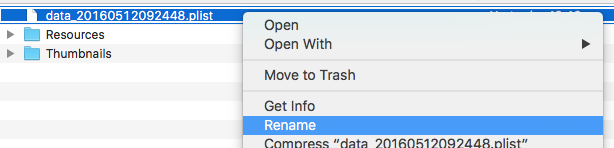
-
Rename file “data_8888888888.plist” delate numbers and “_” only keep “data.plist”
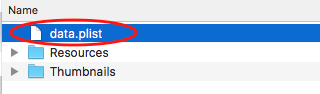
-
Click the Finder back arrow and DONE! now you can open again your Hype Document.
