↑ extension index
hypeDocument.TypeTextExtension
hypeDocument.TypeTextExtension = function(obj ){
/*
Markhunte 2023 version 1.3.3
@1.3.3 --
-Removed Bullet characters in the comments as they could stop some export scripts working ??.
Markhunte 2018 version 1.3.2
@1.3.2 --
-Fixed bug that stopped no cursor runs from completing. - misplaced } and also needed extra check on if blinker is running
so we do not restart it by mistake at end of run.
-change to touchend. iOS seemed to show the keyboard and then hide. (need to investigate further)
-set the input div (iOS) to -200px top as it was showing through the Mobile Safai semi transparent menu bar
@1.3.1 --
-Put the blinker setInteval in a function so we can stop and start it.
This allows us to set the speed for auto type to give a better affect.
-Added vertical-align:top to the blinker span. This sets the top of the span/cursor to the top of the parant div.
This helps stop jumping of the text as the span will try to adust the size of the text line
-Added cursorVerticalAlign: option to the cursor options. This allow for use manual control of vertical-align of the cursor
-Added cursorLineHeight: option to the cursor options. this allow for use manual control of line-height of the cursor
@version 1.3.0 --
removed the need for jquery, Change Cursor options mapping
@Construtor Example
hypeDocument.TypeTextExtension({
textElement:textElement,
typeType:"keydown",
hasCursor: {
cursor:"*" ,
cursorFontSize:120,
cursorLineHeight:'120%',
cursorColour:"pink" },
typeString:"Here is some text to type out <br> And this is a second line. <br><br><br> This is a third line with 3 returns above"
})
@Construtor object break down
**Required Properties**
*@param textElement : (Element) = the Hype element that will show the Typed text. This normally will be a Text Box or a Rectangle.
*@param typeString : (String) = is the text that will be typed out, You can add line breaks/newlines by using the standard html tag `<br>`
**Override Automatically Typing Options**
*@param (String) typeType = You can turn off Automatically Typing and set the Typing behaviour to type one character per keydown
*@param (Number) autoTypingSpeed = You can change the Automatic Typing speed to you desired speed.
The speed is measures in thousands of a second. The number 1000= 1s, 400 = 0.4s.
Enter the Number in in Integer form. i.e 100, 122, 400
**Optional Cursor.**
*@param (true:Bool) hasCursor = . You can add a blinking cursor. The cursor can be use with Auto typing and Keydown typing.
**Override Cursor defualt Options**
------
For Cursor options replace hasCursor:true,
with
hasCursor: {
cursor:"*" ,
cursorFontSize:120,
cursorLineHeight:'120%',
cursorColour:"pink" },
-----
*@param (String) cursor = Change the symbol for the cursor. A Character, String, Emoji can be used.
*@param (Int:Number) cursorFontSize = This is handy if the Chosen font of the Text Element means the cursor symbol is appearing small.
Enter a number here of the equivalent pixel size you want.
*@param (String) cursorLineHeight = You can adjust this with the _cursorLineHeight_ option.
Enter either the pixels '`100px'` or percentage '`120%'` you want the height to drop in cursor to.
*@param (String) cursorColour = Change the cursor colour,Enter either a a Named colour "red" or a hex colour "#EDD039". Remember to try and use web safe colours.
**extra Cursor Option**
*@param (String) cursorVerticalAlign = This overrides the **top** default of **vertical-align**.
There may be times when you want or need to set the vertical-align to either `"middle"` or `"bottom"`
The cursor is set in it's own `<span>` when the cursor blinks it is doing so by using display properties.
this means it may, depending on font and size, adjust the Text Box size/padding. This appears as jumping Text.
The default of top accounts for this in most cases.
*/
if(typeof obj.textElement == "undefined"){throw new Error("No Element has been added constructor hypeDocument.TypeTextExtension to recieve the string");return }
if(typeof obj.typeString == "undefined"){ throw new Error("No typeString has been added to the constructor hypeDocument.TypeTextExtension");return }
if(typeof obj.autoTypingSpeed == "undefined"){ obj.autoTypingSpeed = 200}
if(typeof obj.autoTypingSpeed != "number"){ throw new Error("The autoTypingSpeed added to the constructor hypeDocument.TypeTextExtension, must be a number. Not " + (typeof obj.autoTypingSpeed) );return }
window.blinkerOn = false;
if (obj.hasOwnProperty('hasCursor')){
if ( obj.hasCursor.hasOwnProperty('cursorFontSize') == false ){
window.cursorFontSize = parseInt(obj.textElement.style.fontSize,10) } else { window.cursorFontSize = obj.hasCursor.cursorFontSize}
if(typeof window.cursorFontSize != "number"){ throw new Error("The cursorFontSize added to the constructor hypeDocument.TypeTextExtension, must be a number. Not " + (typeof window.cursorFontSize) );return }
//
if ( obj.hasCursor.hasOwnProperty('cursorColour') == false ){
window.cursorColour = "#2F9DEC" } else { window.cursorColour = obj.hasCursor.cursorColour}
//
if (obj.hasCursor.hasOwnProperty('cursor') == false ){
window.cursor = "|" } else { window.cursor = obj.hasCursor.cursor}
//
if (obj.hasCursor.hasOwnProperty('cursorVerticalAlign') == false ){
window.cursorVerticalAlign = "top" } else { window.cursorVerticalAlign = obj.hasCursor.cursorVerticalAlign}
//
if (obj.hasCursor.hasOwnProperty('cursorLineHeight') == false ){
window.cursorLineHeight = obj.textElement.style.lineHeight } else { window.cursorLineHeight = obj.hasCursor.cursorLineHeight}
if(typeof window.cursorLineHeight != "string"){ throw new Error("The cursorLineHeight added to the constructor hypeDocument.TypeTextExtension, must be a Sting. i.e \"90px\" or \"90%\". Not " + (typeof window.cursorFontSize) );return }
//
}
window.blinker = ""
window.blinkspeed = 600
window.textElement = obj.textElement;
window.charS = obj.typeString
var newDiv = document.createElement("DIV");
window.autoTypingSpeed = obj.autoTypingSpeed
//**--ADD DIV AND INPUT Field FOR iOS. This allows the typed text to show without the IOS cursor showing.
//-- The text that hits the input which is off scene will be mirroed in the hype scene text.
var newDiv = document.createElement("DIV");
newDiv.setAttribute('style', 'top: -200px; position: absolute');
newInput = document.createElement("INPUT");
newInput.id = "Input"
newInput.setAttribute('style','font-size: 48px')//- This is only for iOS so we do not get zooming whe we focus.
window.foo_label = document.createElement("Label");
window.foo_label.htmlFor = "Input"
window.foo_label.value= "";
window.foo_label.className = "foo_Label"
newDiv.appendChild(newInput)
newDiv.appendChild(window.foo_label)
document.body.appendChild(newDiv)
//*-End iOS DIV ADD
//START BLINKER
if (obj.hasOwnProperty('hasCursor')){
// window.blinker = "<span id=\"blinker\" style=\"vertical-align:middle; font-size:" + window.cursorFontSize + "px ;color:" + window.cursorColour + "!important\">" + window.cursor + "</span>";
window.blinker = "<span id=\"blinker\" style=\"line-height:" + window.cursorLineHeight + ";vertical-align:" + window.cursorVerticalAlign +"; font-size:" + window.cursorFontSize + "px ;color:" + window.cursorColour + "!important\">" + window.cursor + "</span>";
window.textElement.innerHTML = window.blinker
console.log('HERE')
//-- Start the cursor blinking
startBlink()
window.blinkerOn = true
//
} //---<<<<
if(typeof obj.typeType == "undefined"){
obj.typeType ="auto"
}
var typType = obj.typeType.toLowerCase()
switch(typType) {
case "auto":
isAutoType()
break;
case "keydown":
isKeydownType()
break;
default:
isAutoType()
}
////-----
//
function isKeydownType(){
//-- For iOS
window.textElement.addEventListener('touchend', function(event) {
console.log('focus')
window.foo_label.focus()
});
document.addEventListener('keydown', function(event) {
var charArray = window.charS.split('');
if (! window.indexer){window.indexer =0};
//-- start typing
if (window.indexer == charArray.length){
return;
}
var charItem = charArray[window.indexer];
if (charItem == "<" ) {
if (charArray[window.indexer +1] == "b" && charArray[window.indexer +2] == "r" && charArray[window.indexer +3] == ">") {
charItem = "\<br\>";
window.indexer = window.indexer + 3
}
}
if (window.blinker != ""){
var blinkR = document.querySelector("#blinker") ;
blinkR.remove()
}
window.textElement.innerHTML = window.textElement.innerHTML + charItem + window.blinker
window.indexer++;
}, false);
}
function isAutoType(){
window.blinkspeed = 300
clearInterval(window.thisBlinkerFire);
if (window.blinkerOn){
startBlink()
}
var charArray = window.charS.split('');
var counter;
var i=0;
//-- add characters and remove last cursor/blinker, ad new blinker after last character
window.thisFire = setInterval(function(){
if (i == charArray.length){
clearInterval( window.thisFire);
clearInterval(window.thisBlinkerFire);
window.blinkspeed = 600
if (window.blinkerOn){
startBlink()
}
return;
}
var charItem = charArray[i];
if (charItem == "<" ) {
if (charArray[i +1] == "b" && charArray[i +2] == "r" && charArray[i +3] == ">") {
charItem = "\<br\>";
i = i + 3
}
}
if (window.blinker != ""){
var blinkR = document.querySelector("#blinker") ;
blinkR.remove()
}
textElement.innerHTML = textElement.innerHTML + charItem + blinker;
i++;
}, window.autoTypingSpeed);
}
function startBlink(){
window.thisBlinkerFire = setInterval(function(){
var blinker = document.getElementById("blinker");
if (blinker.style.display === "none") {
blinker.style.display = "inline";
} else {
blinker.style.display = "none";
}
}, window.blinkspeed);
}
//-- Remove poly fill for IE
(function (arr) {
arr.forEach(function (item) {
if (item.hasOwnProperty('remove')) {
return;
}
Object.defineProperty(item, 'remove', {
configurable: true,
enumerable: true,
writable: true,
value: function remove() {
if (this.parentNode !== null)
this.parentNode.removeChild(this);
//console.log( 'ieremove');
}
});
});
})([Element.prototype, CharacterData.prototype, DocumentType.prototype]);
}//Main END
This Extension allows you to have a text string be typed out like it would on a type writer.
You can choose with Auto Type (The text will automatically type out ) or by keydown. (The text will type 1 character for any keydown event.
Line breaks/newlines can be added to the string using the standard <br> code.
You will be able to set a blinking cursor's, colour and symbol.
Construtor Example
hypeDocument.TypeTextExtension({
textElement:textElement,
typeType:"keydown",
hasCursor: {
cursor:"*" ,
cursorFontSize:120,
cursorLineHeight:'120%',
cursorColour:"pink" },
typeString:"Here is some text to type out <br> And this is a second line. <br><br><br> This is a third line with 3 returns above"
})
Required Properties
hypeDocument.TypeTextExtension({
textElement: aTextElement,
typeString:"Here is some text to type out <br> And this is a second line. <br><br><br> This is a third line with 3 returns above"
})
required: textElement: : Element
The textElement property is for the Hype element that will show the Typed text. This normally will be a Text Box or a Rectangle.
Simply acquire the element object as normal.
var aTextElement = document.getElementById('textBox');
…
textElement: aTextElement,
…
required: typeString : String
The typeString is the text that will be typed out.
You can add line breaks/newlines by using the standard html tag <br>
The String will take on the Font and other properties set for the textElement text box/rect
The Default Typing behaviour
The default behaviour of the typing:
• Automatically typing of the text.
- Typing speed is one Char every 200th of a second.
• No Cursor.
Override Automatically Typing Option
optional: typeType : String
You can turn off Automatically Typing and set the Typing behaviour to type one character per keydown
The Keydown single Char typing will also Work on iOS. The default iOS cursor will not show and the Zooming should also not zoom. Limited testing on iOS. No testing done on other Mobile devices
…
typeType:"keydown",
…
hypeDocument.TypeTextExtension({
textElement:textElement,
typeType:"keydown",
typeString:"Here is some text to type out <br> And this is a second line. <br><br><br> This is a third line with 3 returns above"
})
Override Automatically Typing speed Option
optional: autoTypingSpeed : Number
You can change the Automatic Typing speed to you desired speed. The speed is measured in thousands of a second. The number 1000= 1s, 400 = 0.4s.
Enter the Number in in Integer form. i.e 100, 122, 400
…
autoTypingSpeed: 400,
…
hypeDocument.TypeTextExtension({
textElement:textElement,
autoTypingSpeed: 400,
typeString:"Here is some text to type out <br> And this is a second line. <br><br><br> This is a third line with 3 returns above"
})
Optional Cursor.
optional: hasCursor : Bool > true
You can add a blinking cursor. The cursor can be use with Auto typing and Keydown typing.
…
hasCursor: true,
…
hypeDocument.TypeTextExtension({
textElement:textElement,
typeType:"keydown",
hasCursor: true,
typeString:"Here is some text to type out <br> And this is a second line. <br><br><br> This is a third line with 3 returns above"
})
The Default Cursor behaviour
The cursor by default will blink, It will appear as a line similar to a normal typing cursor, It will have a default slightly blue colour, It's will normally try to align to the top of the Text. ( depending on fonts etc.) It's line height will match the Text's line height.
Override Cursor Options
You can override some default properties of the cursor.
hasCursor: {
cursor:"*" ,
cursorFontSize:120,
cursorLineHeight:'120%',
cursorColour:"pink" },
optional: cursor : String > Character ,String, Emoji etc
Change the symbol for the cursor. A Character, String, Emoji can be used.
optional: cursorFontSize : Number >Int
This is handy if the Chosen font of the Text Element means the cursor symbol is appearing small.
Enter a number here of the equivalent pixel size you want.
optional: cursorLineHeight : String
Sometimes the Size of the cursor may affect the height of the cursor in relation to the Text.
For example It may ride slightly above the text.
You can adjust this with the cursorLineHeight option. Enter either the pixels '100px' or percentage '120%' you want the height to drop in string form.
optional: cursorColour : String
This allows you to Change the colour of the Cursor Symbol. If you use an Emoji the colour will not change.
Enter either a a Named colour "red" or a hex colour "#EDD039". Remember to try and use web safe colours.
extra Cursor Option
optional: cursorVerticalAlign : String
This overrides the top default of vertical-align.
There may be times when you want or need to set the vertical-align to either "middle" or "bottom"
The cursor is set in it's own <span> when the cursor blinks it is doing so by using display properties. this means it may, depending on font and size, adjust the Text Box size/padding. This appears as jumping Text. The default of top accounts for this in most cases.
Example project.
Version: 1.3.3 (27-01-2023)
-Removed Bullet characters in the comments as they could stop some export scripts working ??.
TypeTextExtension_v133.hypetemplate.zip (20.7 KB)
Reloading scene:
The extension runs on document load.
There may be an occasion where you want to reload the scene with the typing and have the typing start from scratch.
You will need to shut down the current typing text when the scene loads, otherwise you will get multiple instances of typing text competing for space.
Simply add
clearInterval( window.thisFire);
clearInterval(window.thisBlinkerFire);
to the top of you construction function.
i.e
clearInterval( window.thisFire);
clearInterval(window.thisBlinkerFire);
var textElement = document.getElementById('textBox');
hypeDocument.TypeTextExtension({
textElement:textElement,
typeType:"auto",
autoTypingSpeed:400,
typeString:"Here a sentence <br>will be written ",
hasCursor: {
cursor:"|" ,
cursorFontSize:70,
cursorLineHeight:'130%',
cursorColour:"white" },
})
You can use the.
clearInterval( window.thisFire);
clearInterval(window.thisBlinkerFire);
where ever you need to stop the typing.
i.e on scene unload.
Or on a button, note if the scene is still visible and the intervals are cleared, the text that has already been will remain but will not progress.
Update:
1.3.3 - 27-01-2023
•Removed Bullet characters in the comments as they could stop some export scripts working ??.
1.3.2 - 2018
•Fixed bug that stopped no cursor runs from completing. ( misplaced } ) and needed extra check on if blinker is running so we do not restart it by mistake at end of run.
•change to touchend. iOS seemed to show the keyboard and then hide. (need to investigate further)
•set the input div (iOS) to -200px top as it was showing through the Mobile Safai semi transparent menu bar
Note TypeTextExtension_v132_indent in a below post includes extra code for indents
1.3.1
•Put the blinker setInteval in a function so we can stop and start it. This allows us to set the speed for auto type to give a better affect.
•Added vertical-align:top to the blinker span. This sets the top of the span/cursor to the top of the parent div. This helps stop jumping of the text as the span will try to adjust the size of the text line
•Added cursorVerticalAlign: option to the cursor options. This allow for use manual control of vertical-align of the cursor
•Added cursorLineHeight: option to the cursor options. this allow for use manual control of line-height of the cursor
1.3.0 •removed the need for jquery, Change Cursor options mapping
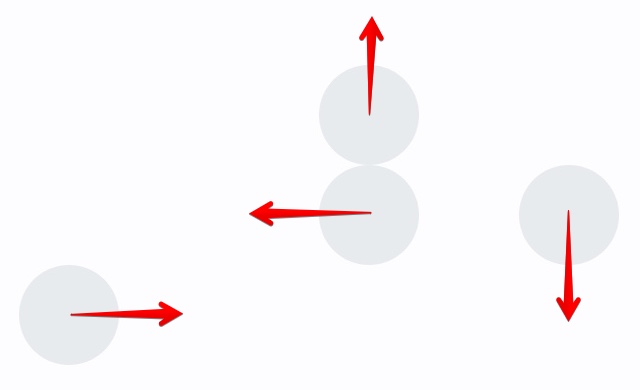
 see edit history to recall)
see edit history to recall)
