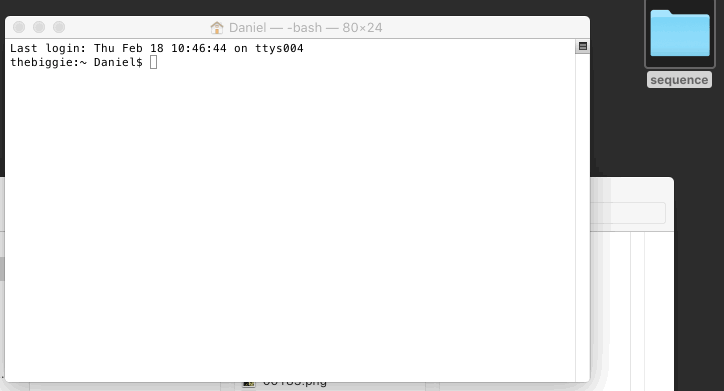Awesome technique, @christoph!
Here’s the steps:
- Open Terminal (/Applications/Utilities/Terminal.app)
- Install HomeBrew: http://brew.sh
- Run this command:
brew install imagemagick - Export a series of frames from your Hype document onto your desktop: File > Export as Movie > PNG Sequence
- Change your directory to your folder containing those images and run this command:
convert -delay 3 -loop 0 *.png animated.gif
The number 3 sets the delay between frames, and is good for 30fps playback. Here’s a list of options for ‘convert’.
One additional thing I would add is that you should drag + drop your resulting GIF into Imageoptim to optimize your GIFs file size.